Hey buddy! Are you one of those with a PC with very small storage? You want to use MS Office but you are facing storage issues? Worry not for there is a solution to your problem —WPS Office. With WPS office even Computers with low memory can easily edit their files with greate ease. The software is very light-weight and flexible to use. More to that just like MS Word, you can edit all formats of word documents and even read PDF files.
Table of Contents:
Hey buddy! Are you one of those with a PC with very small storage? You want to use MS Office but you are facing storage issues? Worry not for there is a solution to your problem —WPS Office.
With WPS office even Computers with low memory can easily edit their files with greate ease. The software is very light-weight and flexible to use. More to that just like MS Word, you can edit all formats of word documents and even read PDF files.
Go through this article, grab the essentials on what WPS Office is all about, then download and experience it for yourself!
What is WPS Office?
WPS Office features
Drag-and-drop Tool:
The innovative Paragraph Layout feature allows you to adjust each paragraph naturally thanks to its drag-and-drop inbuilt tool. Simply by moving your mouse, you can change the location, spacing, and indentation of a paragraph.
Free Templates:
The software comes with a large number of free templates to help you create word documents, presentations, and spreadsheets to save you time. Quickly select the desired templates from the Docer library to create your documents with ease.
Section Navigation:
The Section Navigation tool makes it a piece of cake to jump between and edit sections. Quickly access Cover Pages, Content Pages, and your Header and Footer, or Split Sections and Delete Sections.
Multiple Document Tabs:
Avoid the hassle caused by switching between multiple document windows. The tab bar that appears above the editable area allows you to switch between documents by Ctrl + Tab. This makes your document editing as easy and natural as web browsing.
How to install WPS Office 2019
- Download WPS Office 2019 from the link provided below,
- After you have finished downloading, run the setup and accepts terms of the license, then click on the install button.
- After accepting the terms of the license, and clicking the install button, the installation process will commence.
- Wait for a couple of munites for the installation to complete. Once it's done, you should have a screen like the one below.
- Now, click on Get started and proceed to open the installed WPS office.


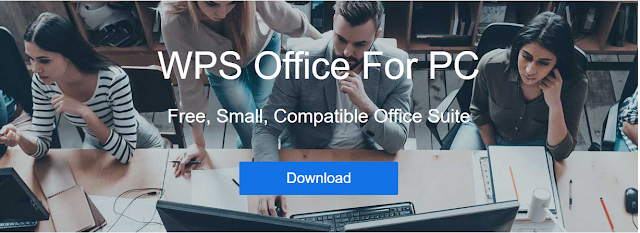
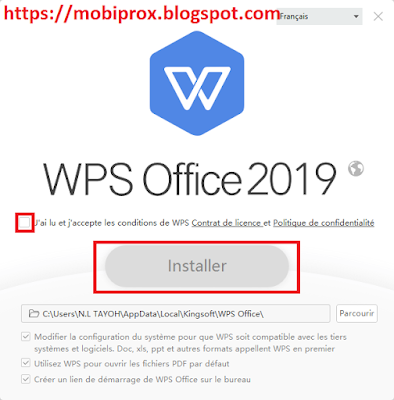
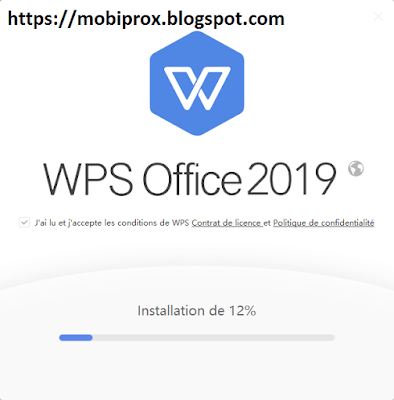

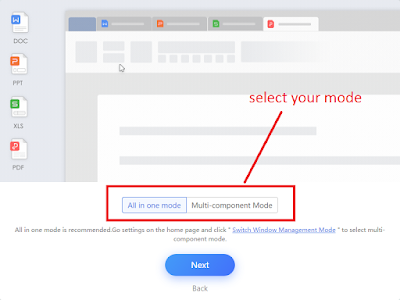



COMMENTS